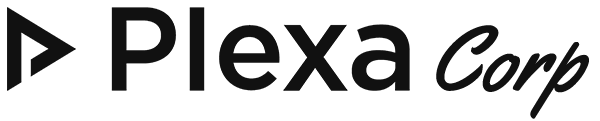Before moving on with this tutorial, I assume that you already have incremental backups somewhere on an SFTP server or your AWS account. Let say you had a server where you added AWS S3 as a remote destination for remote backups and then you scheduled to run backups every day. You then set up a separate Plexa Panel server where you want to use those backups to restore a site, in this article we will see how exactly we can do that.
Step 1: Install Plexa Panel and Create a Site
On a new server, install Plexa Panel and then create a site that you want to restore. Now using Add/Remove Destinations for Incremental Backups add the same destination to the new server that you just set up.
Please note that whenever you create an incremental backup a new password-protected repository is created where your backups are hosted, the password is emailed and saved on /home/domain.com/domain.com file. Make sure you have this password in a safe place, otherwise you can’t use this feature to restore a site on the new server.
Step 2: Restore Website from Remote Destination
Go directly to :8090/IncrementalBackups/restoreRemoteBackups or Incremental Backup -> Restore from Remote
- Select the site you want to restore.
- Select the destination you want to restore it from, make sure you add this destination as described in Step 1.
- Enter repository password, which you can find in your old server at /home/domain.com/domain.com this password is also emailed to you during the creation of the repository, so make sure you have this password in case the email is not delivered (you can read it from server file and save locally).
- Finally, click Fetch Restore Points.
Restore Meta
On top, you will see a restore point with a path like /home/domain.com/meta.xml. Make sure this is the first thing you restore, this will help create any child-domains, email records or databases that you had in your old server.
Restore Data
After restoring meta, the next thing you need to do is to restore Data, its path will be like /home/domain.com. After restoring data, you can move on to restore databases and email in any order you like, if you don’t need any database you can skip as well.